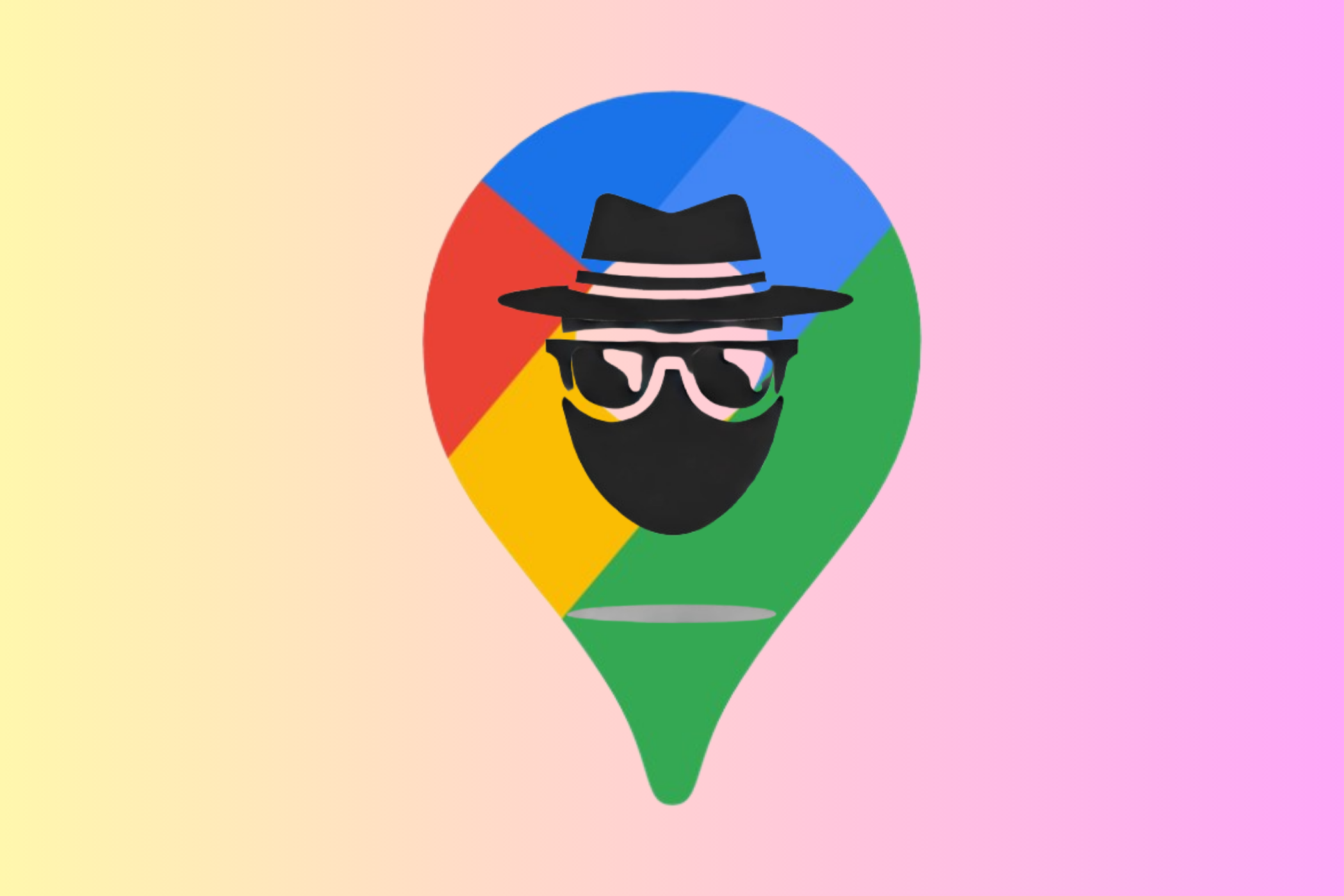Quick Links
-
Turn Off Location History and Delete Past Activity
Google Maps is one of the best navigation apps, if not the absolute best. However, using the app means Google always tracks your moves. Fortunately, you don’t have to switch to other alternatives; you can use Google Maps privately with these tips.
1 Enable Incognito Mode
Just like Chrome’s Incognito mode, Google Maps offers the same if you want to use the app privately and prevent your data from being saved. According to Google, using Google Maps in Incognito mode prevents your activity from being saved to your Google Account. The activity in question includes your searches, shared locations, and places you navigate to.
To use Google Maps in Incognito mode, follow these steps:
- Tap your profile in the top right corner.
- Select Turn on Incognito mode.
Google Maps will enable Incognito mode and show you a drawer with information on what that means. Click Close, and you can continue using the app as usual. If you see your profile picture turned into an Incognito icon, you’re good to go.
If you need to turn off Incognito mode in the future, tap the icon in the top right and select Turn off Incognito mode. But just like we recommend browsing with Incognito Mode more often in Chrome, you should keep it enabled in Google Maps.
2 Turn Off Location History and Delete Past Activity
Once you’ve enabled Incognito mode, the next step to improve your privacy in Google Maps is to stop the app from saving your location history. Google Maps saves your location history by default, which means it keeps track of places you go, routes to those places, and any trips you take for ads and other personalization.
Fortunately, you can turn off this feature, preventing Google from constantly tracking your moves. However, this will only prevent Google from logging your activity in the future. Your past data will still be stored. To handle this, you must delete all your past Google Maps activity.
Follow these steps to turn off Location History and delete your history:
- Tap your profile picture in the top right and select Settings > Maps history.
- On the Map activity page, select the Controls tab, and under Web & App Activity, select the Turn off button.
- From the dropdown menu, choose Turn off and delete activity.
- Tap Next on the next page, and select which activity to delete on the follow-up page. All options are selected by default, but you can uncheck the Select All option and only choose Google Maps if you want to keep your activity in other Google apps.
- Tap Next and select Delete on the follow-up page.
Google will display a confirmation message once it is done. Click Got it to complete. Once complete, Google Maps will no longer save your activity data. As a result, you won’t be able to see where you’ve been in the past with the Google Maps timeline feature, and that’s exactly how you keep your activity private.
Using Google Maps helps Google learn about you. If you need to continue using Maps without Google tracking your moves, you should enable Incognito mode, turn off location history, and delete your past Google Maps activity.