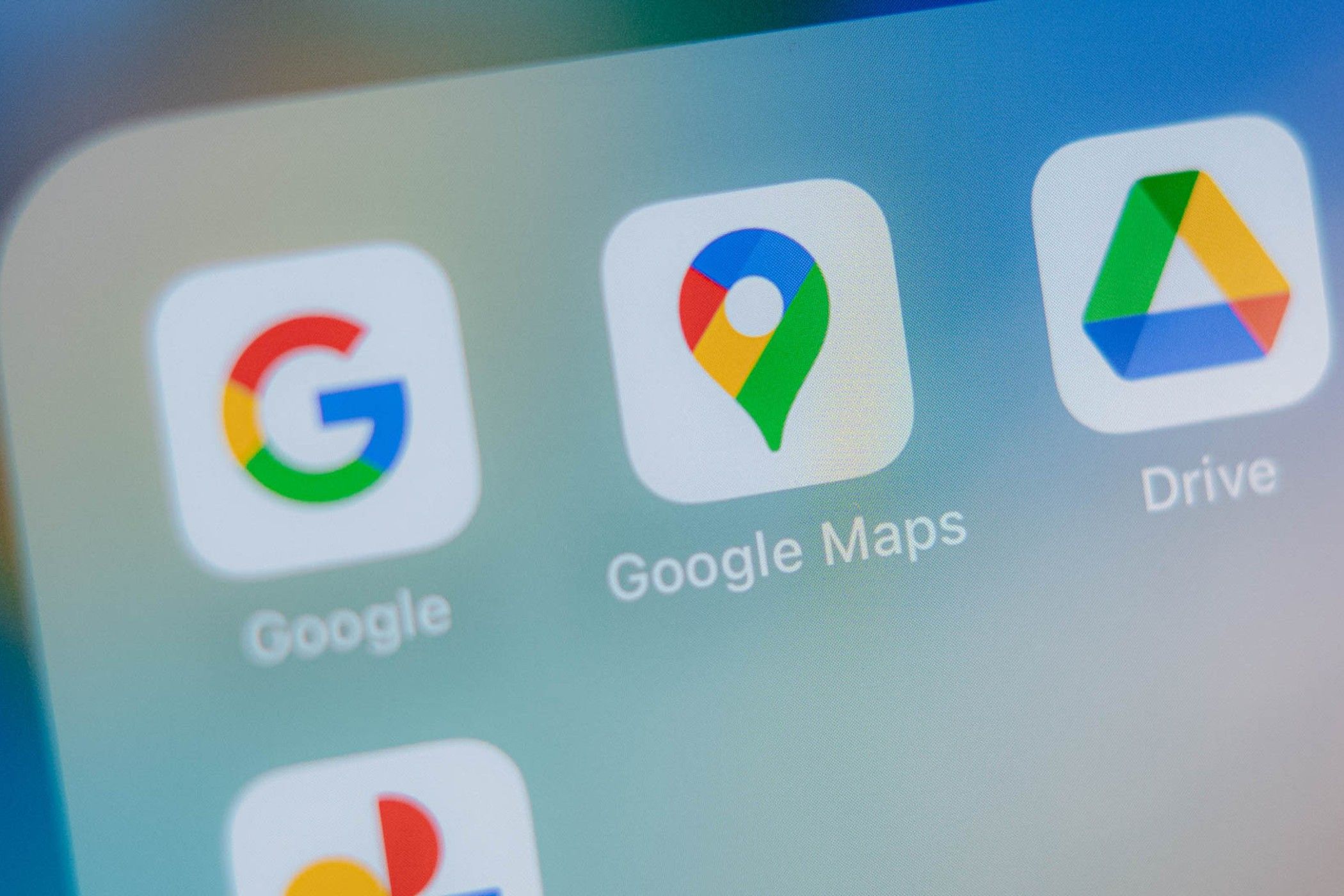Navigating daily commutes has been super stressful in the past, but custom Google Maps alerts make it easier. This handy tool provides real-time traffic updates, alternate routes, and smarter travel planning. With a few simple tweaks, it’s become my go-to for stress-free trips.
Why Set Up Custom Google Map Alerts?
For me, setting up custom alerts was not just about convenience. It was also about maximizing my time and minimizing stress. This is super important to me as I am not typically comfortable while driving, so I was going to try anything that made it easier. Here’s why custom Google Map alerts are invaluable for me as a driver:
- Real-Time Notifications: Traffic jams, accidents, or road closures can derail any commute. With alerts, I am notified ahead of time before those problems become my own.
- Time Savings: Google Maps can suggest alternate routes, which means I can avoid delays and stay on schedule.
- Personalization: Whether I want to avoid toll roads and highways or tailor routes to my preferences (I love back roads as compared to highways), these alerts can adapt to my unique needs.
- Informed Decisions: By knowing exactly when to leave based on current and upcoming conditions, I can make my commute way more efficient and far less stressful.
Now, you might not need to use all of these features, but in combination, they’re a lifesaver.
How to Set Up Custom Google Map Alerts
Now that you know more about why you might want to set up your own Google Map alerts, here is how to do so.
Open Google Maps Settings
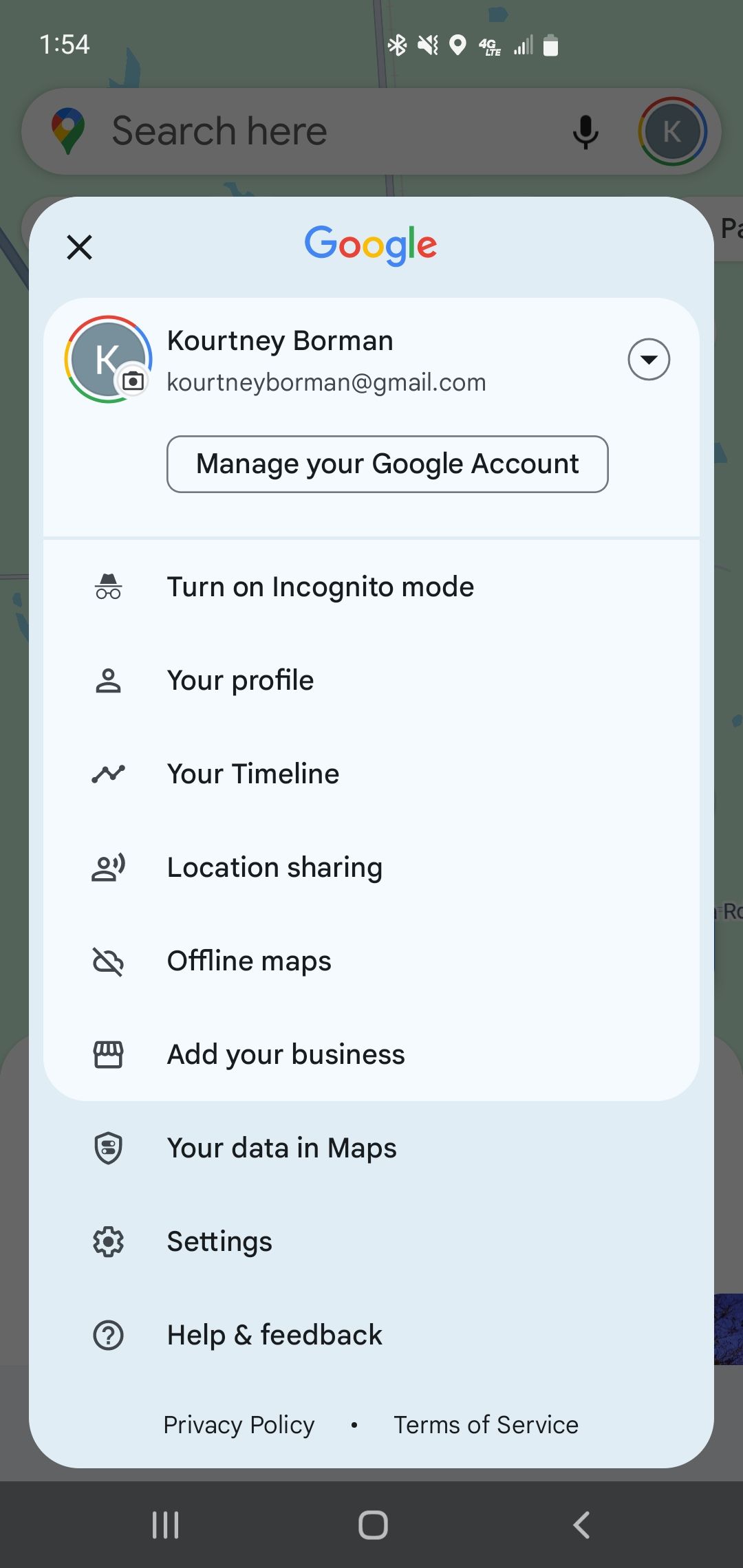
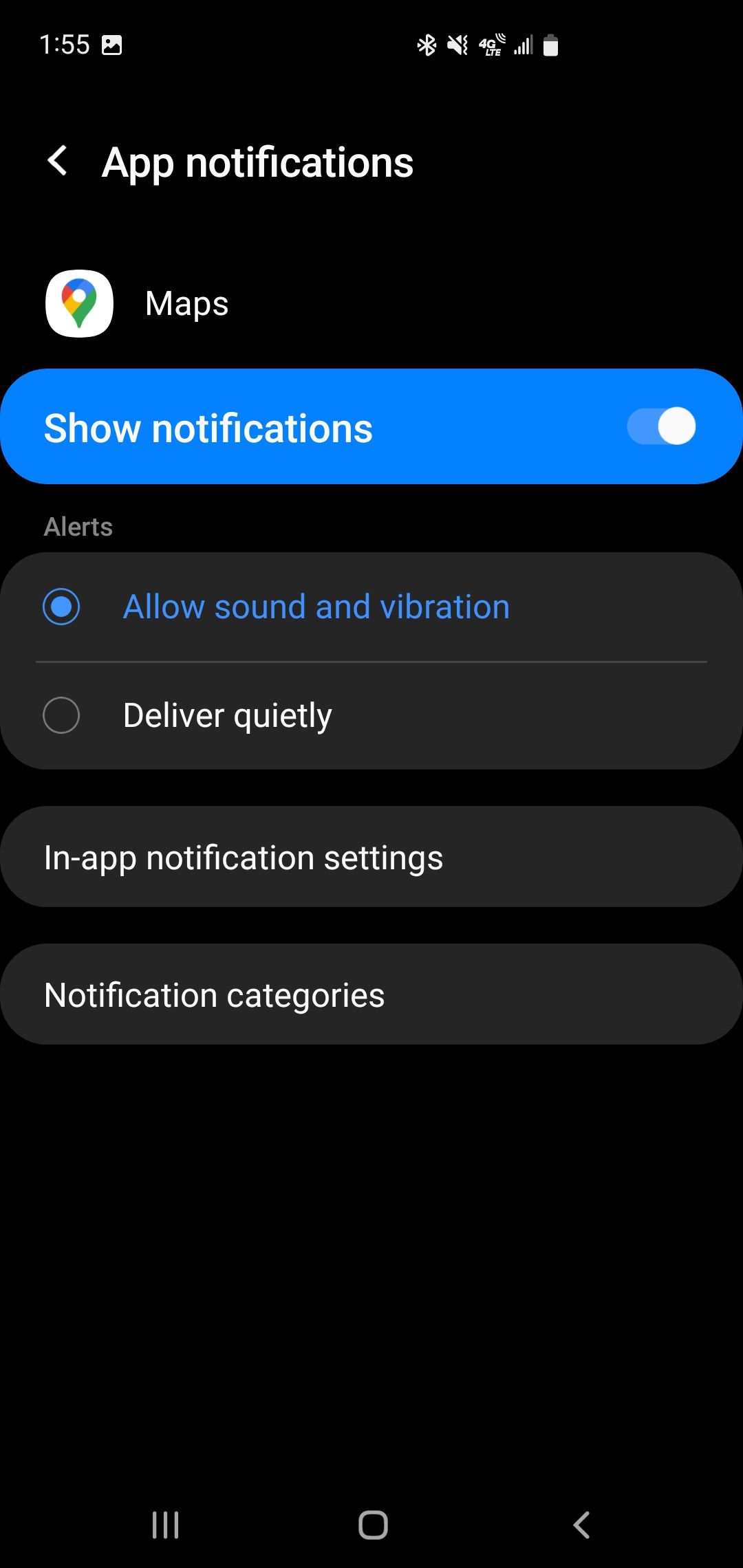
To start, open Google Maps and navigate to the settings menu. Make sure you have notifications enabled for Google Maps on your device’s settings. Without this, you won’t receive alerts, which negates the point of doing this in the first place.
Customize Your Commute Preferences
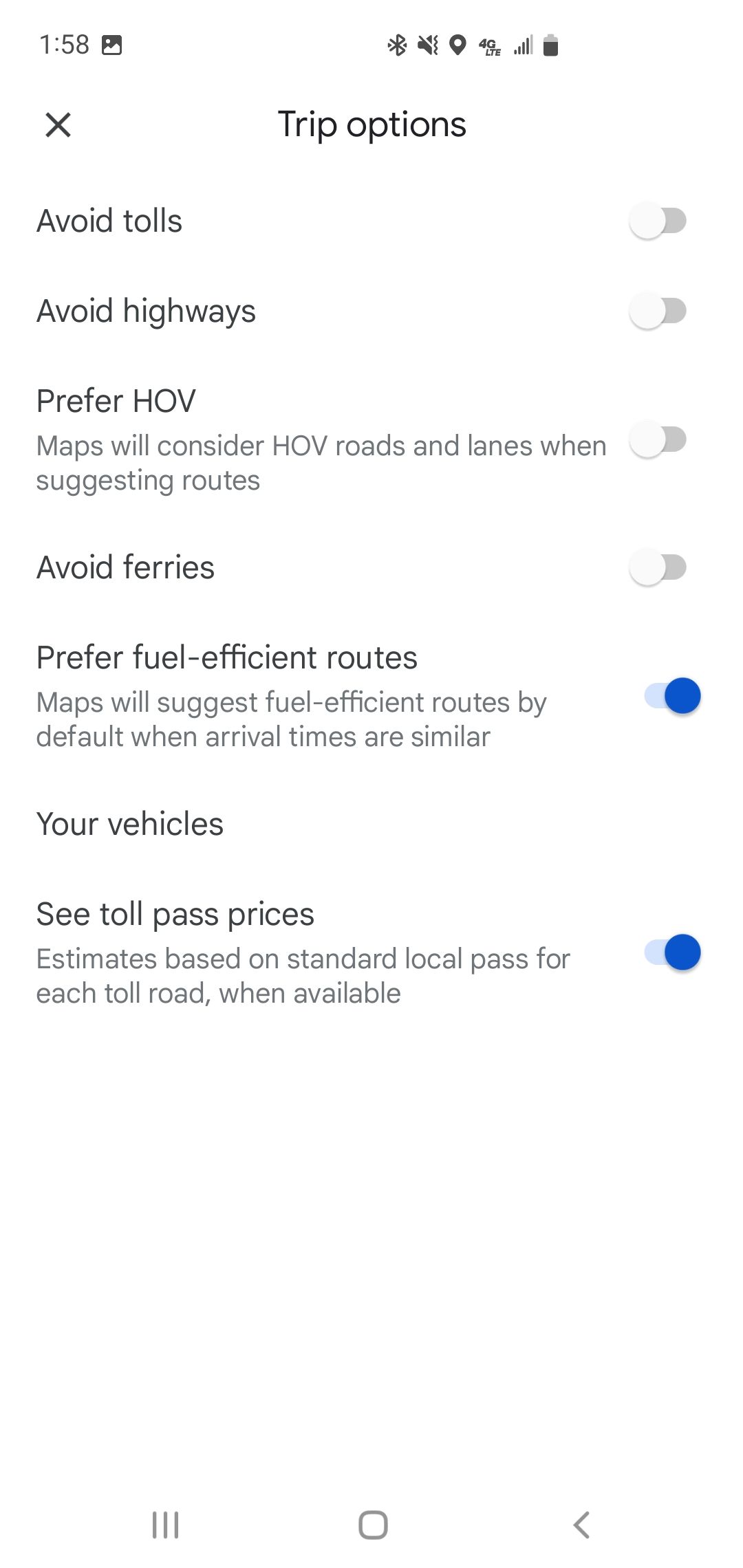
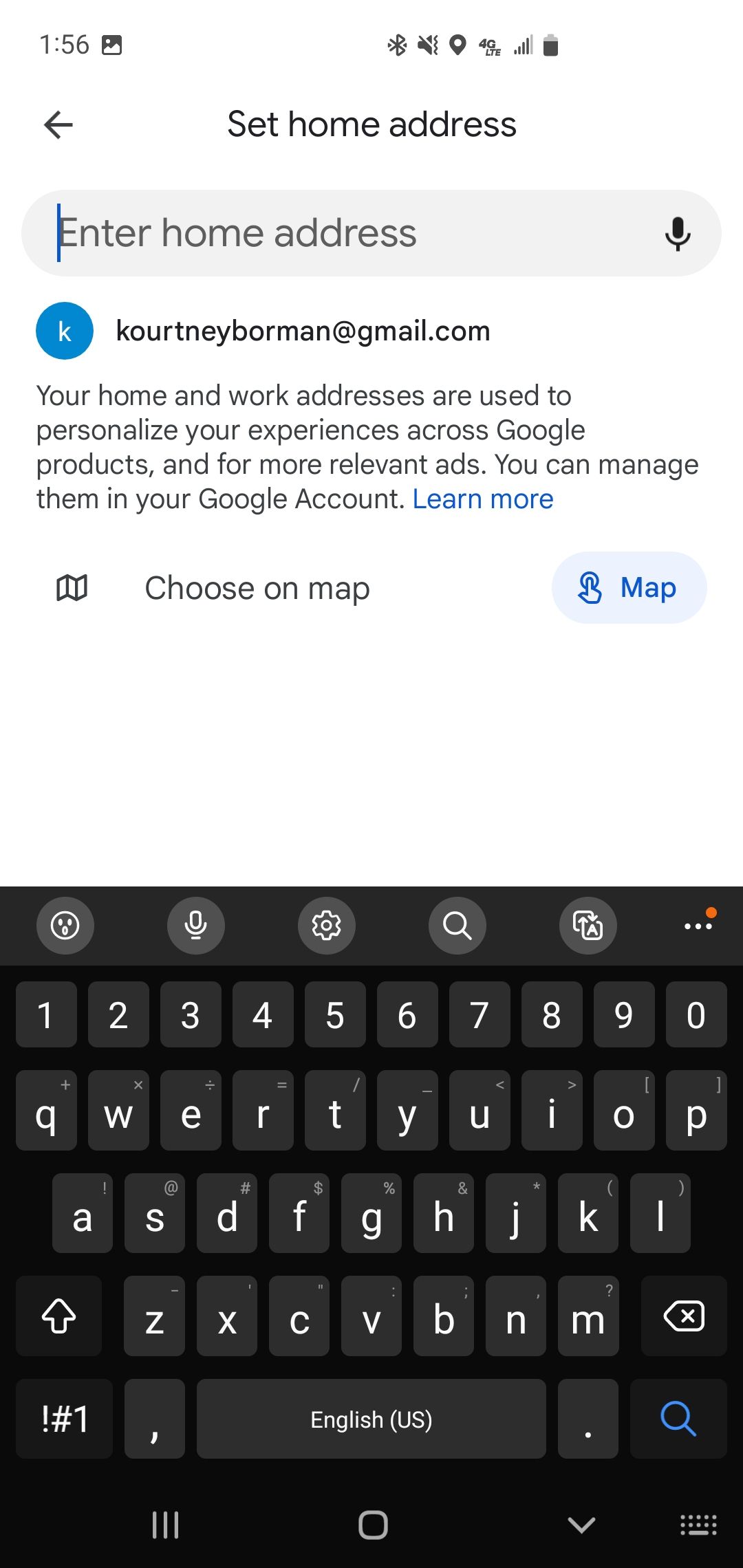
Next, I set my home and work addresses within the app. This allows Google Maps to focus on the routes I use most often. Key features to explore here are preferred routes, where you can specify which roads or highways you like to take or avoid. Another is departure and arrival times.
By entering the times I usually leave or arrive, Google Maps can predict traffic patterns and provide tailored alerts. And finally, notification preferences. I selected to receive alerts about traffic jams, accidents, and road construction—all of which could slow my trip down. Keep these settings updated if your schedule changes to make sure it continues to be accurate.
Enable Live Traffic Updates
Activating live traffic updates is the next step on my list, and let me tell you: these were a real lifesaver for real-time decision-making. All you have to do is enable live traffic notifications under the “commute settings” option.
I personally chose to receive alerts at specific times, such as during my morning and evening drives. One useful thing to remember is that Google Maps uses a combination of live data and historical traffic patterns, so these updates are usually pretty reliable but not always perfect.
Use Third-Party Extensions
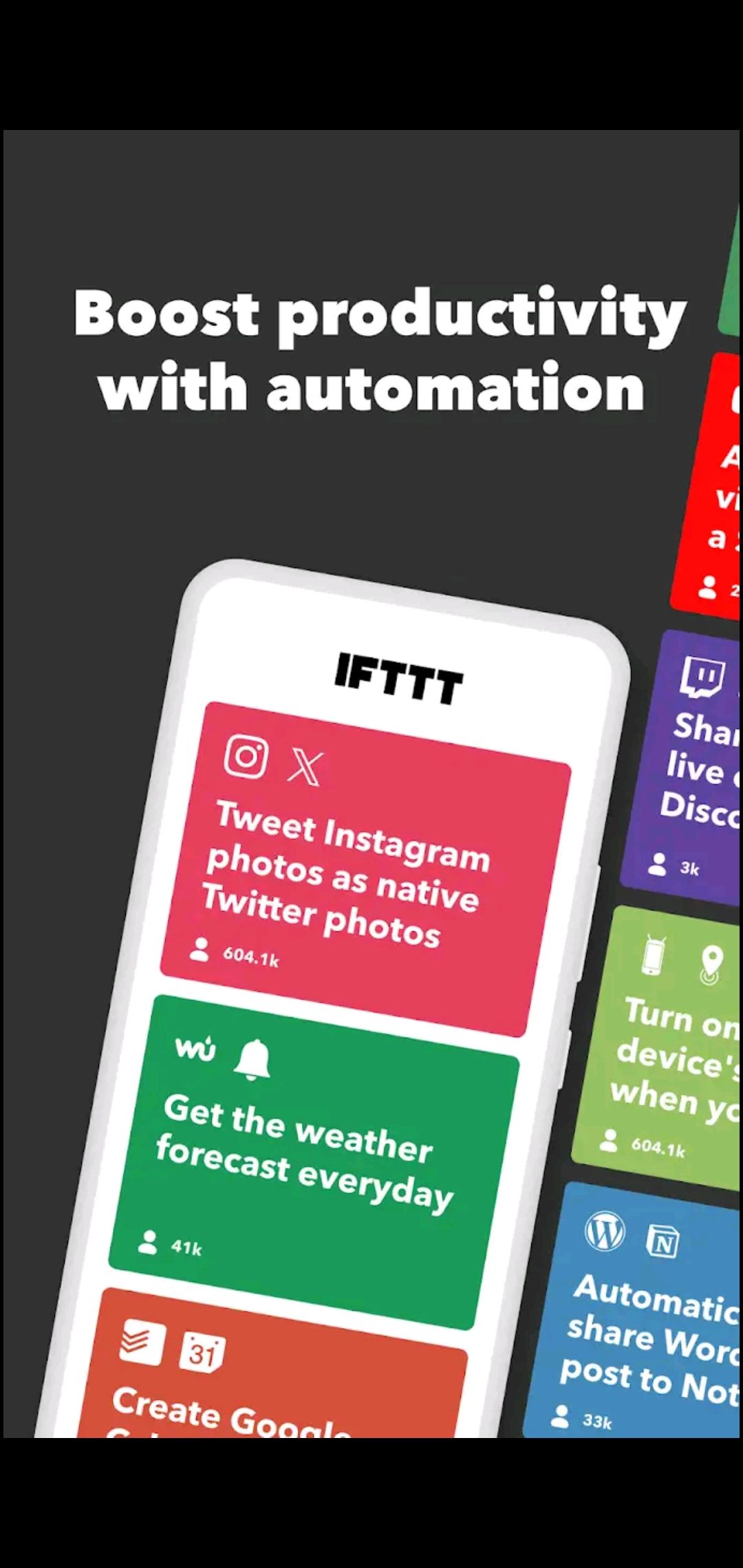
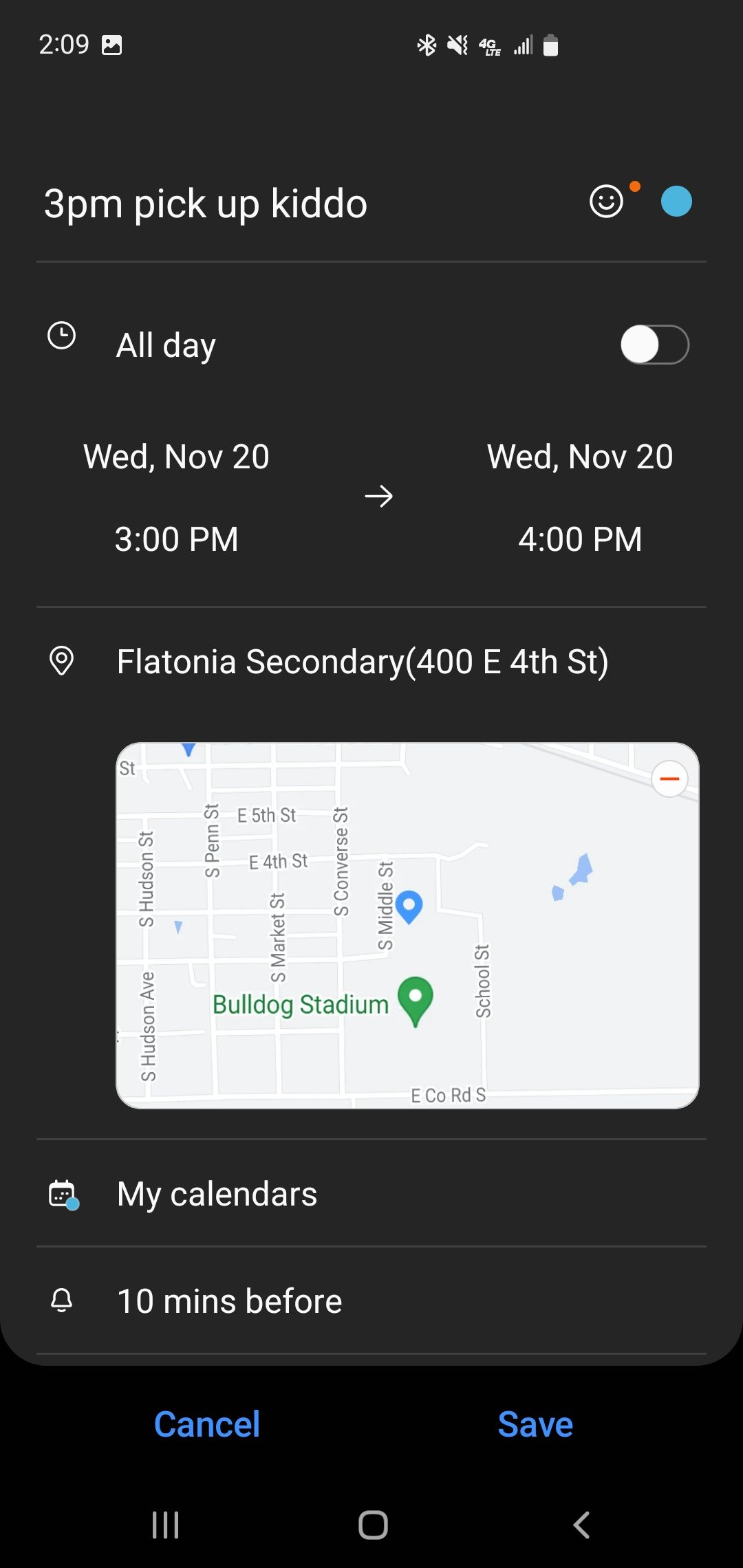
Now, this is an optional step, but while I found Google Maps great on its own, integrating third-party tools like IFTT (If This Then That) can make it even better. Other apps can sync with Google Maps to provide additional insights along my route, such as weather conditions and more. I personally use the Google Calendar app to integrate and set up departure alarms for myself, something which helps me save a ton of time and makes sure I always reach my destinations on time!
Additional Google Maps Travel Alert Tips
Knowing how to set up Google Maps alerts isn’t the end of making the tool work for you. Try these extra Google Maps travel alert tips to keep your journey on track.
Save Frequently Used Routes
Google Maps learns from you and your habits. By saving frequently used routes, I get automatic alerts without repeatedly inputting the same destinations.
Enable Voice Alerts
I hate looking at, much less touching, my phone while driving. Voice alerts help keep me informed without taking my eyes off the road. Enable voice navigation in the app’s settings, and ensure your phone’s audio is connected to your car system.
Explore Alternative Routes
Google Maps is great for avoiding traffic, but it can also suggest alternate routes! This means you can find faster, less congested alternatives that work for you. I always check for these recommendations whenever a delay is reported.
In the end, setting up custom Google Maps alerts has transformed my daily commute. From avoiding traffic jams to receiving timely reminders about when to leave, these features make traveling more efficient and less stressful. If you haven’t tried this yet, I highly recommend it—you might find it as indispensable as I do!